Parameter Groups
Introduced in v.1.51
Parameter Groups is a powerful new feature introduced in version 1.51 of CCX. It enables users to manage and fine-tune database parameters within a group, simplifying configuration and ensuring consistency across datastores.
Overview
With Parameter Groups, users can:
- Create new parameter groups with customized settings.
- Assign parameter groups to specific datastores.
- Edit and update parameters within a group.
- Delete unused parameter groups.
- Automatically synchronize parameter changes with associated datastores.
A datastore can only be associated with one parameter group at a time. Changes to parameters are automatically propagated to all associated datastores.
Features
1. Creating a Parameter Group
Users can create a new parameter group to define custom configurations for their databases.
Steps to Create a New Parameter Group:
- Navigate to the DB Parameters section.
- Click on the + Create new group button.
- Fill in the required details:
- Group Name: A unique name for the parameter group.
- Description: A brief description of the group.
- Vendor: Select the database type (e.g., MySQL, PostgreSQL, Redis).
- Version: Specify the database version.
- Configuration: Choose the type of configuration (e.g., Primary/Replica).
- Customize the parameter values as needed.
- Click Create to save the new group.
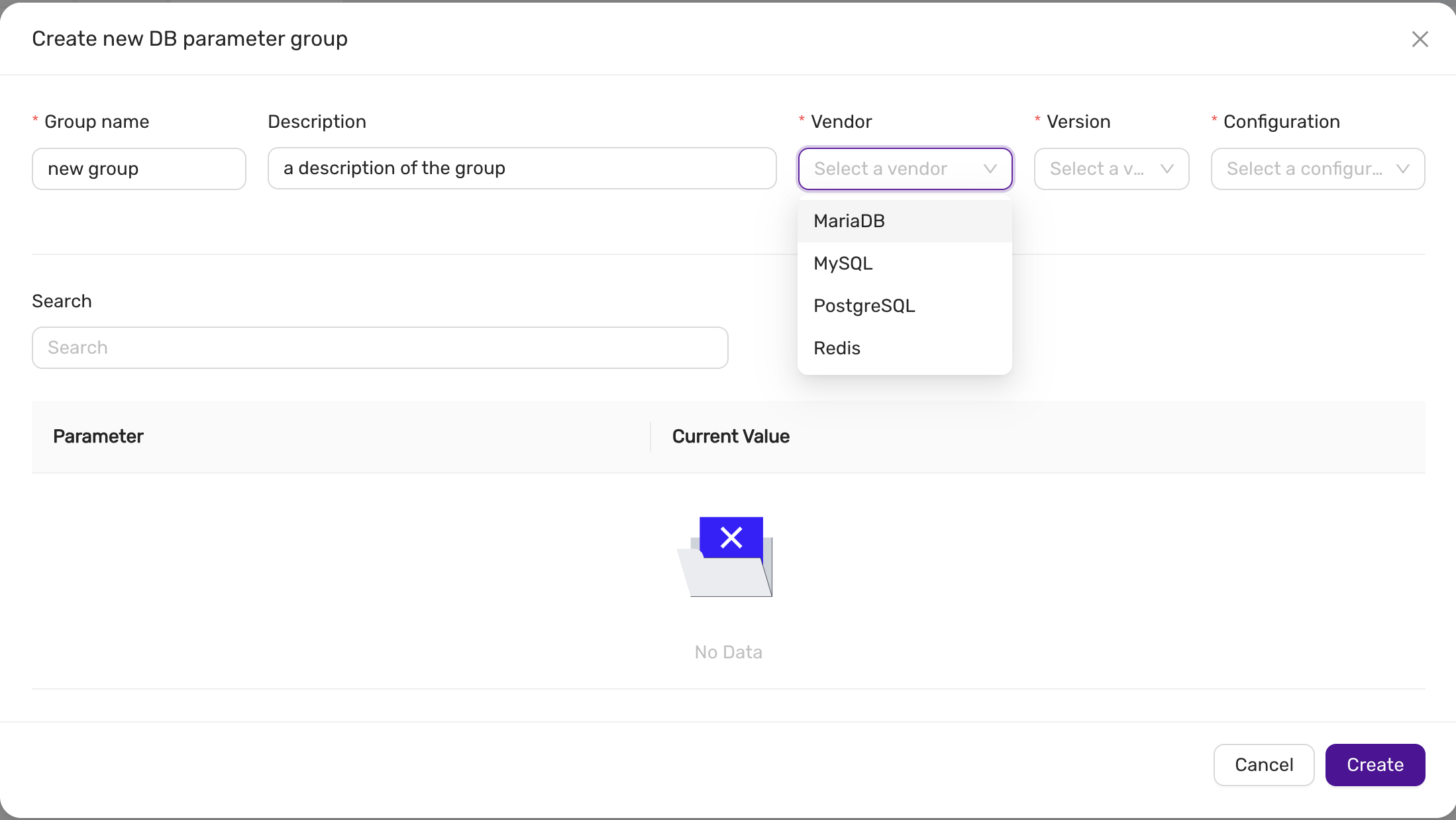
2. Assigning a Parameter Group to a Datastore
Once created, parameter groups can be assigned to datastores to apply the defined settings. The parameter can be assigned to an existing datastore or when a datastore is created.
Steps to Assign a Parameter Group in the Deployment wizard:
- Open the Create datastore wizard
- In the Configuration step, press Advanced, and select the parameter group under DB Settings.
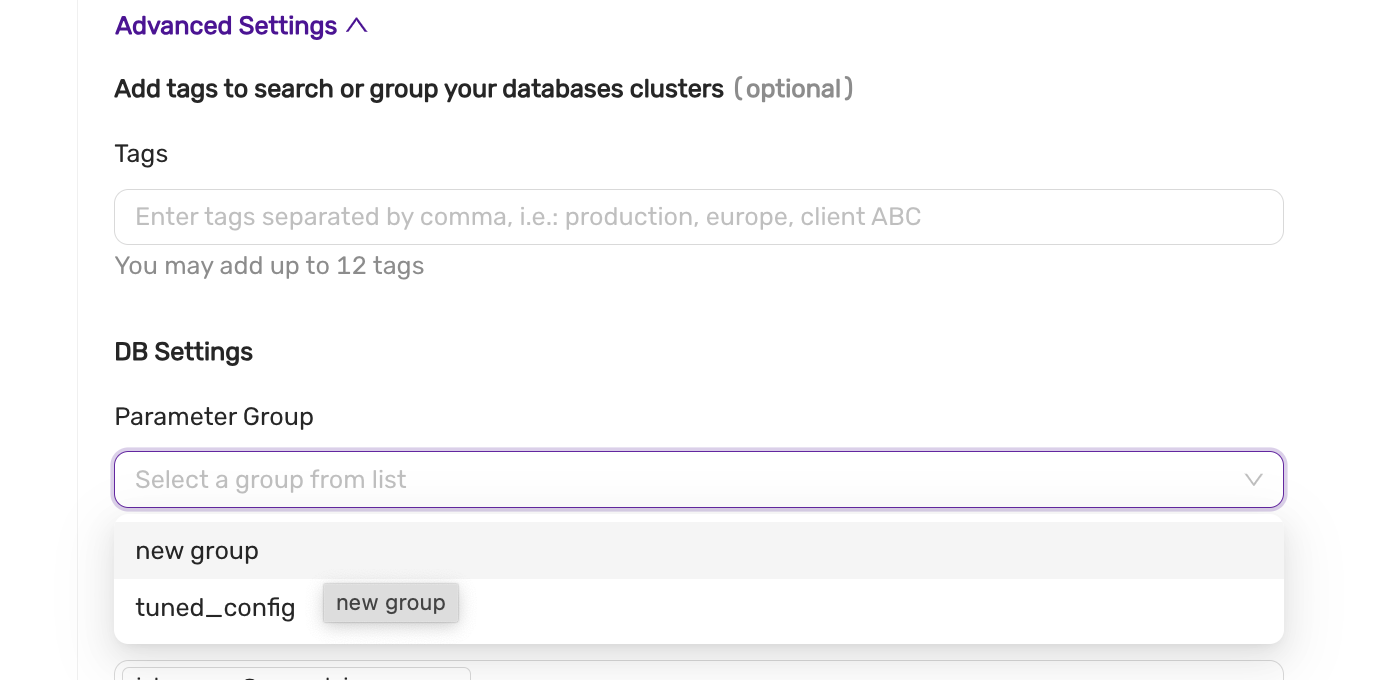
Please note that atleast one parameter group must exist matching the vendor, version and configuration.
Steps to Assign a Parameter Group to an existing datastore:
- Navigate to the datastore you want to configure.
- Go to the DB Parameters tab.
- Click Change group or Assign group.
- Select the desired parameter group from the dropdown.
- Click Save to apply the group to the datastore.
The system will display the synchronization status (e.g., Pending or Synced) after assigning the group.
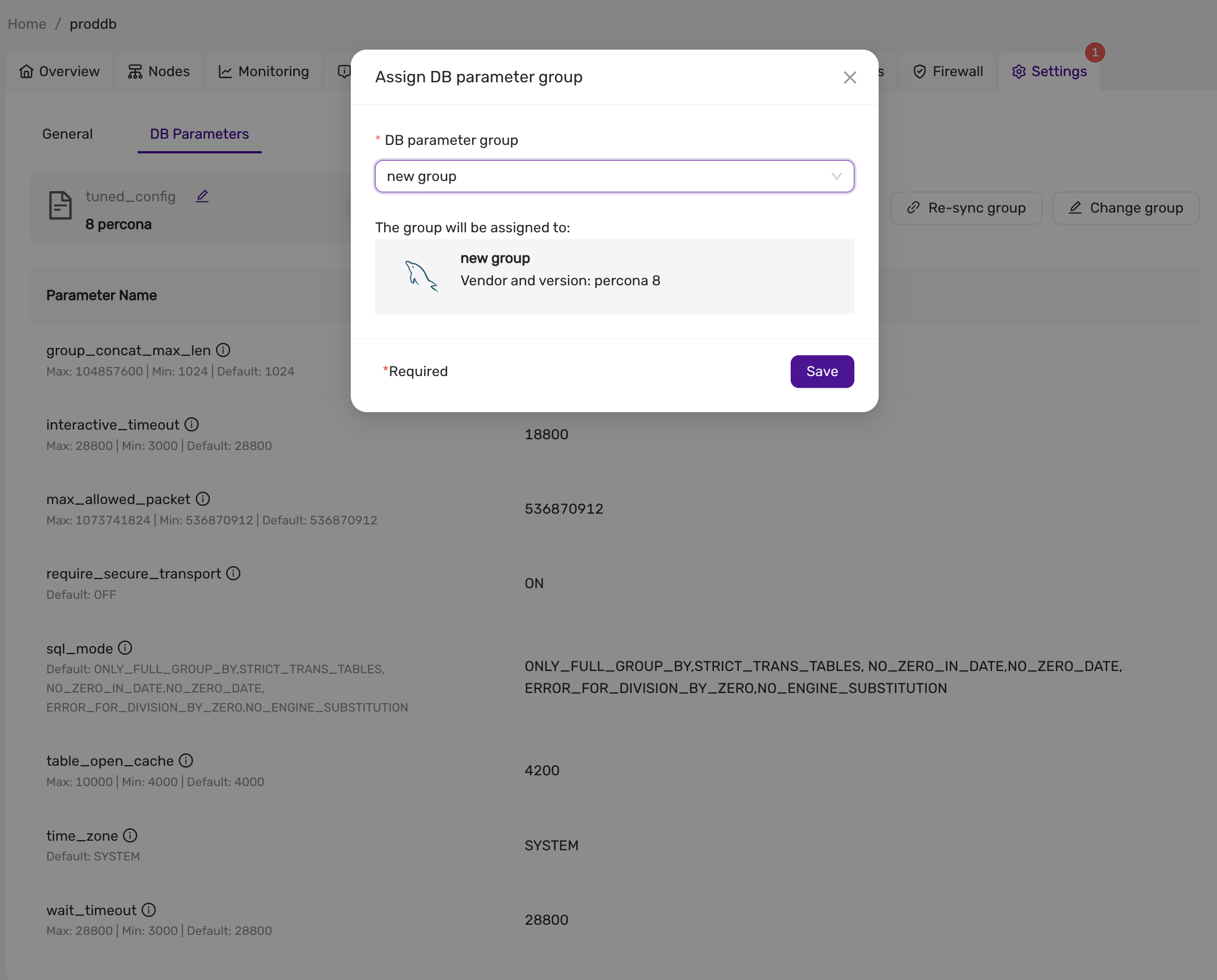
3. Viewing and Managing Parameter Groups
Users can view all parameter groups in the DB Parameters section. For each group, the following details are displayed:
- Group Name
- Vendor and Version
- Datastores: Associated datastores.
- Descriptions
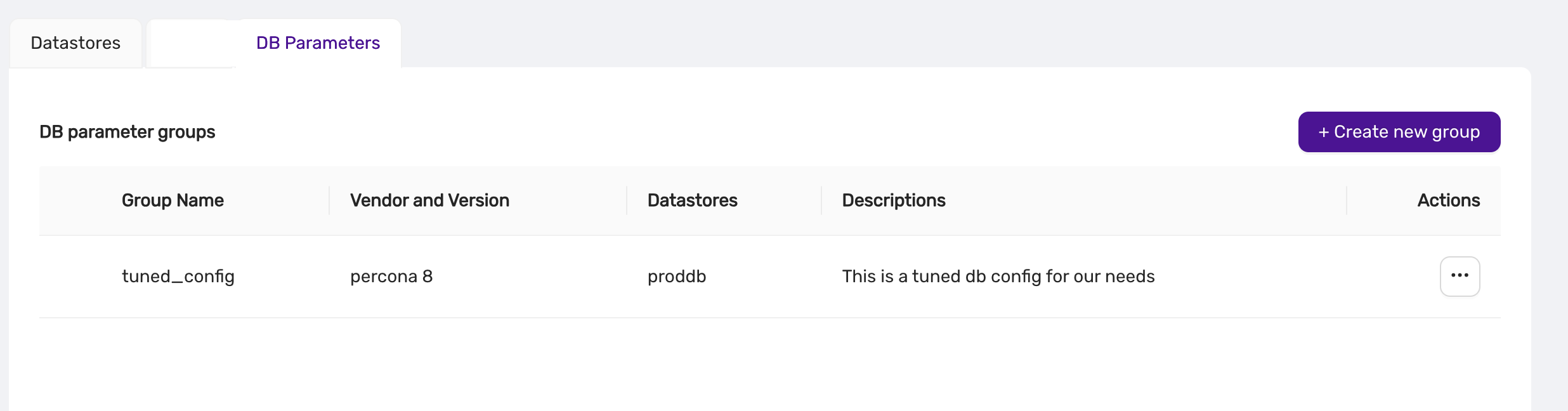
From this view, users can:
- Edit: Modify the group’s parameters.
- Duplicate: Create a copy of the group.
- Delete: Remove the group.
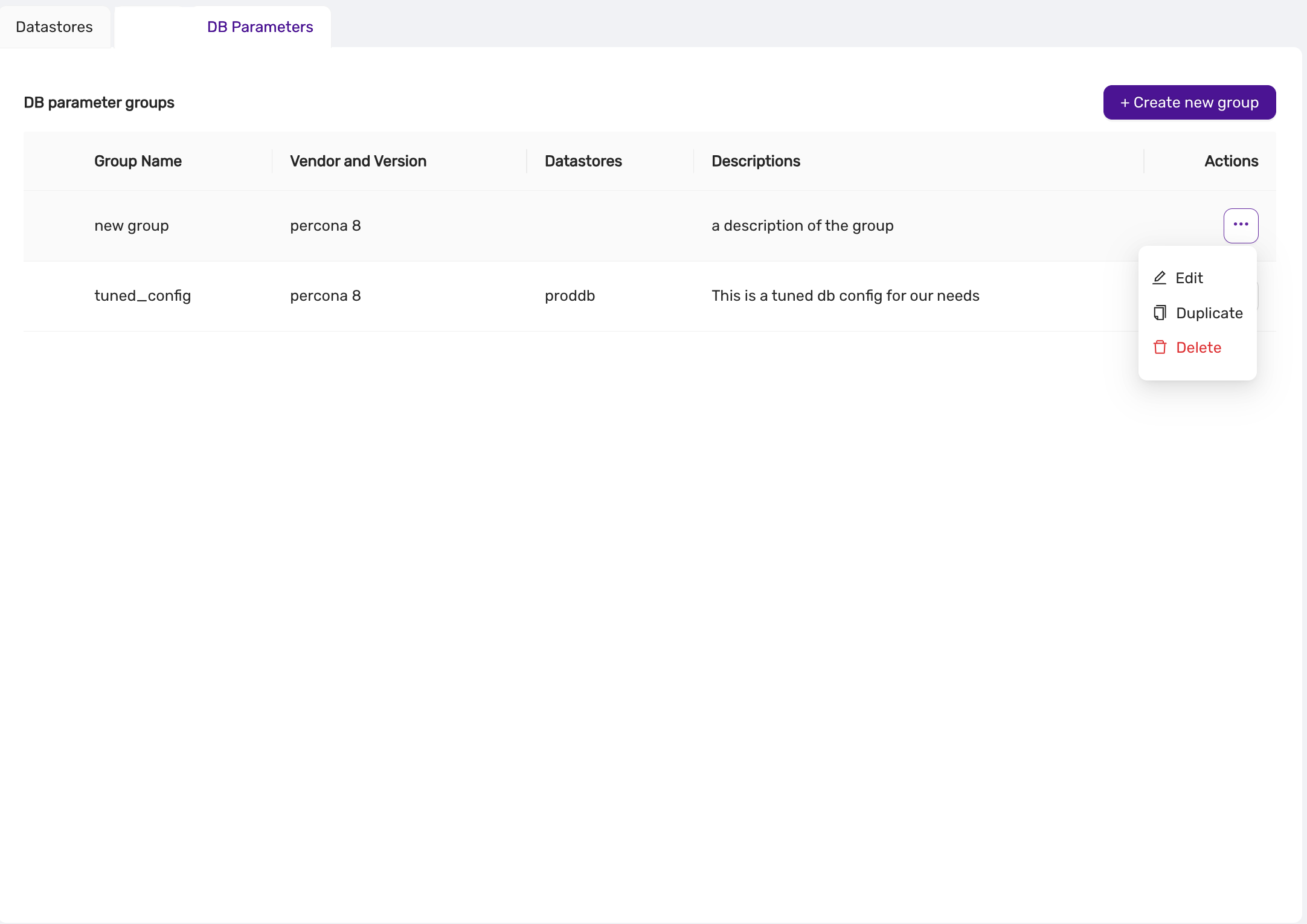
4. Editing a Parameter Group
Parameter groups can be updated to reflect new configurations. Any changes are automatically synchronized with associated datastores.
Steps to Edit a Parameter Group:
- Navigate to the DB Parameters section.
- Click on the three-dot menu next to the group you want to edit.
- Select Edit.
- Update the parameter values as needed.
- Click Save.
5. Deleting a Parameter Group
Unused parameter groups can be deleted to maintain a clean configuration environment.
Steps to Delete a Parameter Group:
- Navigate to the DB Parameters section.
- Click on the three-dot menu next to the group you want to delete.
- Select Delete.
- Confirm the deletion.
A parameter group cannot be deleted if it is assigned to a datastore.
6. Synchronization
Once a parameter group is assigned to a datastore, the parameters are automatically synchronized. The status of synchronization (e.g., Pending or Synced) is visible in the DB Parameters tab of the datastore, and also in the Event Viewer.

Best Practices
- Use Descriptive Names: Give parameter groups clear, descriptive names to make them easily identifiable.
- Regular Updates: Regularly review and update parameter groups to optimize database performance.
- Monitor Sync Status: Always verify that parameter changes are properly synced to the datastores.
Conclusion
Parameter Groups in CCX provide a centralized and efficient way to manage database configurations. By grouping parameters and syncing them to datastores, users can ensure consistency, reduce manual errors, and improve overall system performance.